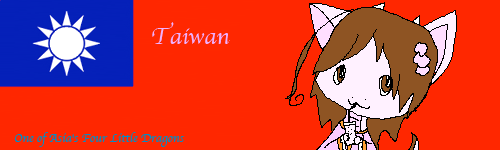Post by Gilbert Beilschmidt on Mar 20, 2010 7:59:16 GMT -6
Welcome to Ore-sama basic tutorial to animating with Adobe photoshop CS3!(special request by Hungary and Russia)

Now,I kindly teach y'all noobish all basic instruction on how to animate with Adobe photshop CS3 *Shot by Vash*
1)Create a document with each frame of the animation on a different layer.
2)Select the layers to be used in the animation from the layers palette

Note1: To select a group of layers, select the layer at the top of the group. Then hold the
shift key and click on the bottom layer and this will highlight every layer in #
Open the
animation palette by choosing window from the menu bar and selecting “Animation“.

3)When the animation palette opens, it should look like this. If it doesn’t that means it opened in the timeline view.

4)Change to frame animation view by clicking on the flyout menu in the upper right hand corner of the animation palette and selecting “Convert to Frame Animation”.
5)Change every layer showing on one frame to every layer showing on its own frame, by clicking the flyout menu on the animation palette and choosing “Make frames from layers”

Note: All layer don’t have to be selected, to select a few layers use the copy layer button at the bottom right of the animation palette to add layers.
6)Modify each frame by selecting the frame on the animation window and changing it as desired in the main photoshop window.

Note: To add or remove a graphic from another layer to any frame r, select the frame and in the layers palette, click the “eye” to toggle on or off the visibility for that layer
7)Under each frame is an arrow head pointing downward. Click on the arrow head to display timing menu and select the display time for each frame

8)From the file menu select export to export the document as a movie or under the save as option save the file as a gif. Be sure to select Save for Web and Devices (.gif under this option).
9)NOTE: If you want to loop your animation continuously you can select that option in window that pops up after you have chosen "Save For Web & Devices". Under the color table that shows up is "Looping options", just select "forever" and save it. You can also pick "others" and select the amount of times you want your animation to loop.
and then after u save it in GIF format..VOILA!!
u already have an animated picture

I know it's too cute to be the example for the tutorial draw,STFU

Now,I kindly teach y'all noobish all basic instruction on how to animate with Adobe photshop CS3 *Shot by Vash*
1)Create a document with each frame of the animation on a different layer.
2)Select the layers to be used in the animation from the layers palette

Note1: To select a group of layers, select the layer at the top of the group. Then hold the
shift key and click on the bottom layer and this will highlight every layer in #
Open the
animation palette by choosing window from the menu bar and selecting “Animation“.

3)When the animation palette opens, it should look like this. If it doesn’t that means it opened in the timeline view.

4)Change to frame animation view by clicking on the flyout menu in the upper right hand corner of the animation palette and selecting “Convert to Frame Animation”.
5)Change every layer showing on one frame to every layer showing on its own frame, by clicking the flyout menu on the animation palette and choosing “Make frames from layers”

Note: All layer don’t have to be selected, to select a few layers use the copy layer button at the bottom right of the animation palette to add layers.
6)Modify each frame by selecting the frame on the animation window and changing it as desired in the main photoshop window.

Note: To add or remove a graphic from another layer to any frame r, select the frame and in the layers palette, click the “eye” to toggle on or off the visibility for that layer
7)Under each frame is an arrow head pointing downward. Click on the arrow head to display timing menu and select the display time for each frame

8)From the file menu select export to export the document as a movie or under the save as option save the file as a gif. Be sure to select Save for Web and Devices (.gif under this option).
9)NOTE: If you want to loop your animation continuously you can select that option in window that pops up after you have chosen "Save For Web & Devices". Under the color table that shows up is "Looping options", just select "forever" and save it. You can also pick "others" and select the amount of times you want your animation to loop.
and then after u save it in GIF format..VOILA!!
u already have an animated picture

I know it's too cute to be the example for the tutorial draw,STFU